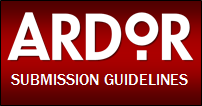In this post I'm pleased to offer a quick and dirty (heavy on the dirty, light on the quick) rundown of some of ARDOR's best features. While most of these features aren't new to digital publishing, I hope that the way we've implemented them here offers readers a smooth and enjoyable reading experience that is one of a kind.
When you navigate to ARDOR you'll notice that the pages of the magazine turn in the same manner a print magazine would. If you'd like to zoom in on a portion of the page, simply click that portion of the page. When you've finished reading click the page again to zoom out to browsing view.
When you navigate to ARDOR you'll notice that the pages of the magazine turn in the same manner a print magazine would. If you'd like to zoom in on a portion of the page, simply click that portion of the page. When you've finished reading click the page again to zoom out to browsing view.
You'll also notice that some portions of the magazine serve as live-links that you can click (or touch if you're browsing on a mobile device). For example at the end of each prose piece I've made recommendations of other pieces I think you'll enjoy if you liked what you just read. Clicking these recommendations will take you straight to that page within the publication. The same is true for the listings in ARDOR's Table of Contents page and elsewhere throughout the magazine.
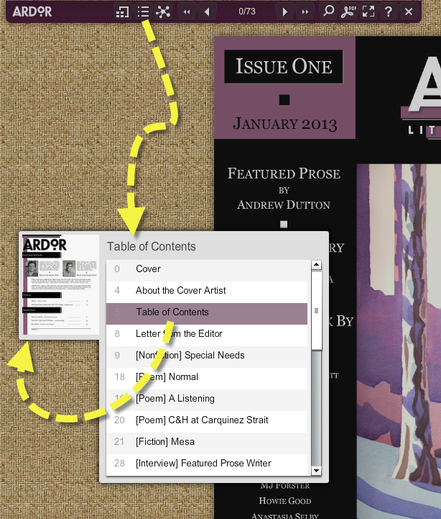
While ARDOR has a traditional, physical Table of Contents like any other literary publication, we realize it could be clumsy to constantly navigate back to those pages. As an alternative, the navigation bar at the top of your screen offers a floating table of contents which hovers over any page. If you're in the mood to read narrative prose you can quickly scroll to the next fiction or nonfiction title without having to return to the physical table of contents (although, as you can see in the image at right ... that's easy to do too!).
To navigate this floating menu, simply mouse-over the title of the piece you'd like to read next and you'll see a thumbnail preview of the page. Click the title and you'll immediately navigate to that page within the publication. Please note the scroll bar at the right side of this window - there's a lot to read in Issue One! If you change your mind and decide you'd like to keep reading from your current page simply click or tap (if you're using a touch-screen) anywhere on the page behind the floating table of contents and you'll return to the publication.
To navigate this floating menu, simply mouse-over the title of the piece you'd like to read next and you'll see a thumbnail preview of the page. Click the title and you'll immediately navigate to that page within the publication. Please note the scroll bar at the right side of this window - there's a lot to read in Issue One! If you change your mind and decide you'd like to keep reading from your current page simply click or tap (if you're using a touch-screen) anywhere on the page behind the floating table of contents and you'll return to the publication.
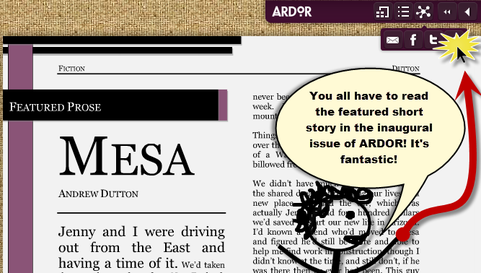
Navigating ARDOR isn't the only thing that's easy thanks to the navigation bar. The social sharing feature at the top of the screen allows you to share your favorite pages of the magazine instantly. Click on the social sharing icon and quickly share a link to that page of the publication on Facebook, Twitter or email it to friends and family members who you know will enjoy and appreciate it.
It was important to me to maintain the "feeling" of a print publication with turning pages and familiar formatting and layout, but the great part about going digital is that you can instantly spread the word about your favorite short stories, poems, essays or that great new artist you discovered in ARDOR.
It was important to me to maintain the "feeling" of a print publication with turning pages and familiar formatting and layout, but the great part about going digital is that you can instantly spread the word about your favorite short stories, poems, essays or that great new artist you discovered in ARDOR.
| And speaking of that sense of discovery, ARDOR's digital platform closes the distance between you and our contributors. If you discover a new writer or artist that you particularly enjoy you can click their name and you'll be taken to their listing at the rear of the publication in our Contributor Notes section. Contributors are listed alphabetically and broken up by genre so that their bio will be easy to find. Here you'll notice that we offer you links to connect directly with the writer or artist. Many of our contributors have allowed us to include a link so you can email them directly from the contributor's notes ... so be sure to do so and tell them how much you enjoyed their work! You can also connect with your favorite writers and artists on social networks like Facebook and Twitter or take a moment to visit their website to learn where you can read more of their writing or purchase some of their artwork. Several contributors even shared links to their YouTube channels! |
Once you've finished reading their bio, you can navigate back to the publication by clicking the name of any of the writers or artists listed in the contributor's notes section. This will take you to their work within the body of the magazine. If you'd prefer, of course you can use the floating table of contents menu discussed above.
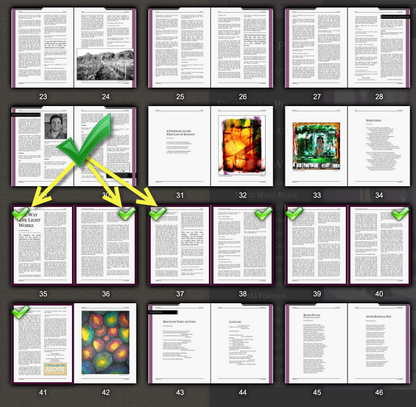
Finally, even though ARDOR will be available to read and share for free ad infinitum, we realize that many readers will want to save and print their favorite poems and stories.
Rather than requiring readers to download ARDOR in its entirety, we're happy to report that you can pick and choose the pages you'd like to download.
Click the .PDF icon on your navigation bar at the top of the screen and a thumbnail view of ARDOR's pages will appear (seen at right). Select the pages you'd like to download as a .PDF file and a green check mark will appear. Once you've finished click the .PDF link on the far right of your screen and your download will begin immediately!
One final note of significance to mobile users - if you find reading a story within the publication challenging on your smartphone you can touch the "T" icon in the navigation bar (at the top of the screen) which will provide you with a formatting-free scrolling text version of the story optimized for your mobile device. This option is available on nearly all of the pages within the publication, although we find that it's not a great way to read poetry.
I hope that as you read you discover and enjoy some of the other great features our magazine and unique publishing platform has to offer. If you have any questions, comments or suggestions to improve the publication going forward I welcome them by email. Enjoy, and happy new year!
Joseph Hessert, Founding Editor
ARDOR Literary Magazine
Rather than requiring readers to download ARDOR in its entirety, we're happy to report that you can pick and choose the pages you'd like to download.
Click the .PDF icon on your navigation bar at the top of the screen and a thumbnail view of ARDOR's pages will appear (seen at right). Select the pages you'd like to download as a .PDF file and a green check mark will appear. Once you've finished click the .PDF link on the far right of your screen and your download will begin immediately!
One final note of significance to mobile users - if you find reading a story within the publication challenging on your smartphone you can touch the "T" icon in the navigation bar (at the top of the screen) which will provide you with a formatting-free scrolling text version of the story optimized for your mobile device. This option is available on nearly all of the pages within the publication, although we find that it's not a great way to read poetry.
I hope that as you read you discover and enjoy some of the other great features our magazine and unique publishing platform has to offer. If you have any questions, comments or suggestions to improve the publication going forward I welcome them by email. Enjoy, and happy new year!
Joseph Hessert, Founding Editor
ARDOR Literary Magazine
| | | |
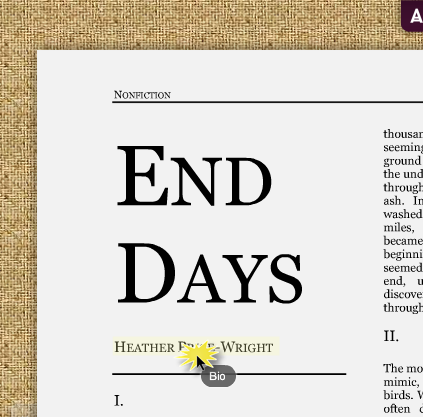
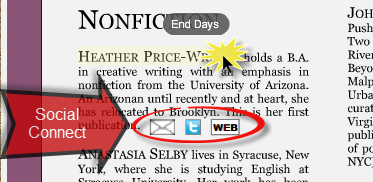
 RSS Feed
RSS Feed